Event livestreaming is getting more popular, but many people are still in the dark about keeping a livestream private. In fact, many organisations are still quite reluctant to include livestreaming in their events because of privacy and safeguarding concerns. As a result, while hybrid and virtual events continue to grow, some organisations are in danger of being left behind.
There are a number of reasons why a livestream may need to be kept private. Some organisations may want to charge virtual delegates for attending a conference online. Schools and similar bodies will have safeguarding issues to consider. Others may be dealing with sensitive content that demands the assurance of privacy. Some people may simply be sharing an event with an exclusive audience; a wedding, for example.
Whatever your reasons for keeping a livestream private, there is a wide range of options for doing just that.
In this post I will look at just a few options for controlling your event livestream and keeping things private.
I’ve included setup information for free services from YouTube and Facebook. It’s also possible to livestream to up to 100 viewers for free via a Zoom meeting using a free account. Zoom’s free accounts restrict meetings to 40 minutes in length, however. Meanwhile, services like Vimeo, Zoom and Eventbrite offer scope for far larger numbers of private viewers, albeit at a cost.
Why keep your livestream private?
It’s easy for us to assume that the goal of livestreaming is to reach as many people as possible. However, sometimes your goal is to lock unwanted viewers out, keeping your livestream private.
Just in case the idea of a private livestream seems like a contradiction, let’s take a look at few cases where it makes perfect sense.
Paid-for events.
If you’re holding a conference, seminar, or performance of any kind, you’ll probably want to recoup your costs. This means charging your audience to attend. While your virtual attendees might not be charged the same as your in-person audience, that doesn’t mean you shouldn’t charge them at all.
For a start, charging online visitors is a good way to recoup the costs of your livestream. It’s also important to ensure that you don’t discourage those who would normally pay to attend in person. Afterall, why pay for something when you can experience it for free.
If you’re charging for your event, you need some way to control entry, even on a virtual level. This is where a private livestream comes into its own, enabling online as well as in-person ticketing.
Events involving kids or vulnerable adults.
Many events demand a degree of security to protect those involved. These events may feature children, people with disabilities, or others that are vulnerable in some way.
Livestreaming a school concert or dance show for relatives who can’t attend in person is an obvious example. With heightened concern around safeguarding, schools may be understandably reluctant to broadcast an event to the general public. However, a private livestream, over which the school has access control, is another matter.
Events for family and friends.
Certain events are a far from public affairs. Weddings, funerals, baptisms, and bar mitzvahs are good examples of this. With an ageing population, dispersed families, and increasingly global friendship groups, in-person attendance isn’t always easy, however.
Just as keepsake films and videos of life-events became popular during the last century, livestreams of these occasions are now on the rise. A private livestream helps to maintain a sense of intimacy; even when though those watching may be far away.
Private Livestream using a video conference service.
A very popular way to hold a private livestream is to use a video conferencing app like Zoom or Microsoft Teams. These services have been designed around privacy from the word go, so they are perfect for sharing an event privately. They do, however, require some form of paid subscription for anything other than the most basic offer. While this makes them ideal for regular users, they can be uneconomic for occasional or one-off livestreaming.
Setting up a private livestream using Facebook Live.
You can livestream in a number of ways using Facebook Live. If you want to maintain a degree of privacy, you should stream either to friends via your timeline or better, to a Facebook Group.
A private livestream to Facebook Friends.
Livestreaming via your timeline allows you to either go public or to livestream privately to your friends or to selected friends. If your anticipated audience is beyond a certain size, livestreaming to a Facebook Group is much easier to manage.
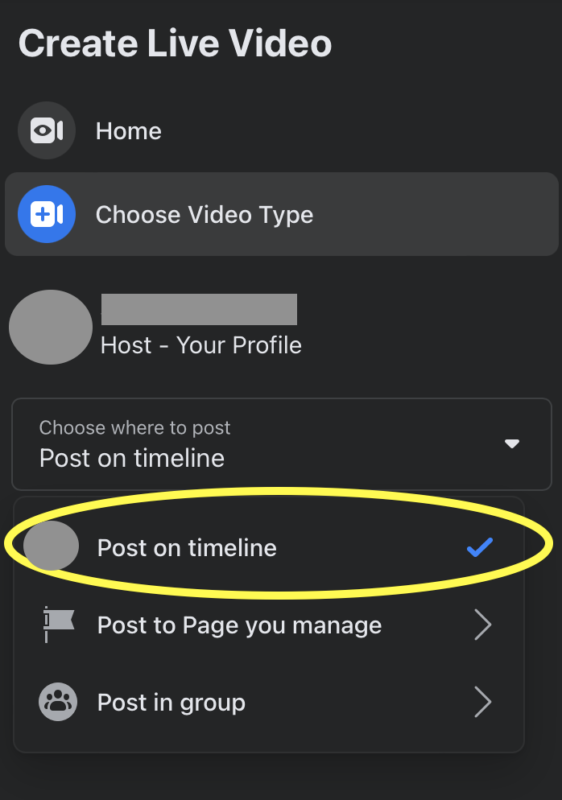
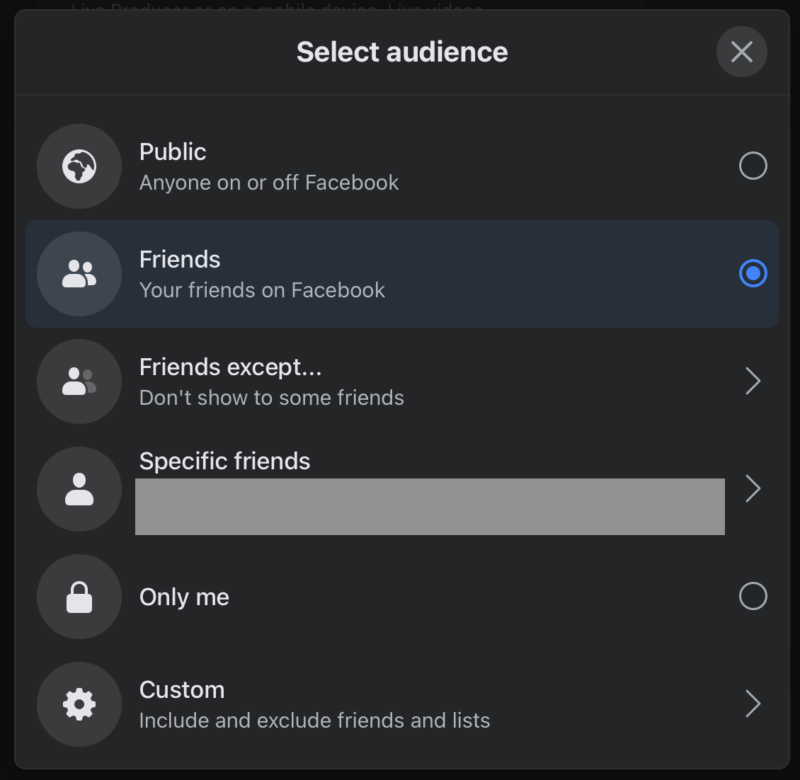
A private livestream to a Facebook Group.
Livestreaming to a Facebook Group is undoubtedly the most secure way to keep your livestream private. This is because the group needs to be setup and subscribed to in advance. By managing membership of the group, you’re also automatically managing who has access to your livestream.
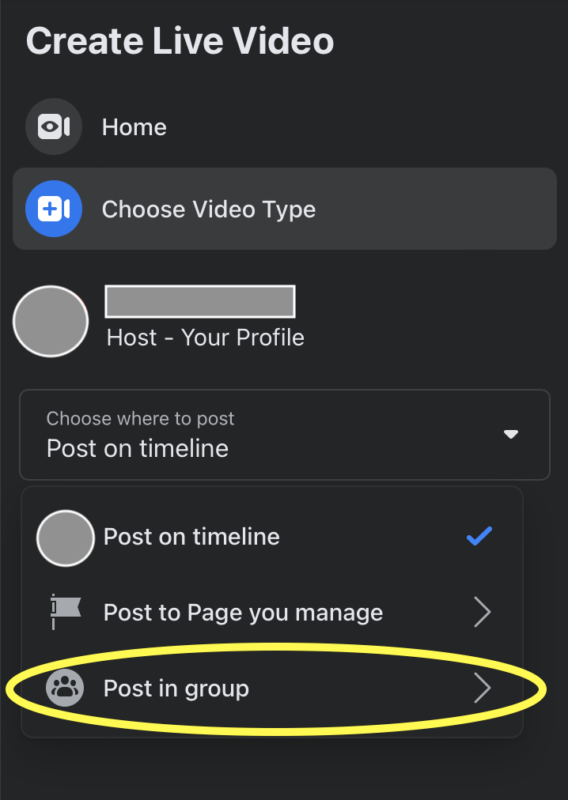
Organisations and businesses might logically assume that livestreaming from their Facebook Page might be the way to go. However, you can only stream publicly via a Facebook Page. Use the page administrator’s account to create and manage a group for a private livestream.
Setting up a private livestream using YouTube.
YouTube has three levels of privacy for managing who sees your livestream. Public is the most obvious of these, allowing anyone in the world to see your broadcast. Unlisted is surprisingly useful and allows semi-private livestreaming to an unlimited audience. Private has the words ‘only you’ as an explanation, which isn’t necessarily the case, because you can invite up to fifty people that have a Google/YouTube account to view your livestream.
A semi-private livestream using the YouTube ‘unlisted’ option.
Think of ‘unlisted’ in the same way that you might think of ‘ex-directory’ in the phone book. Just like an unlisted video, an unlisted livestream cannot be searched for or found on YouTube. Only those who have been given the livestream address can view the livestream.
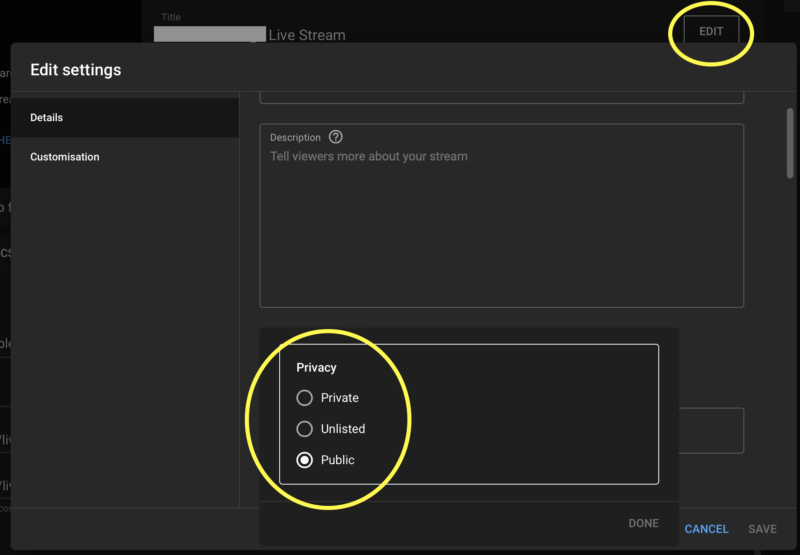
An unlisted livestream has a degree of security. However, someone who has the livestream address can pass it on, just like an ex-directory phone number. Depending upon your desired level of privacy the unlisted option on YouTube can be a good option, however. It’s easy to setup and the livestream address can simply be sent out via email or text.
A private livestream using the YouTube ‘private’ option.
As stated above, the YouTube ‘private’ option lets you give private access to your livestream for up to fifty guests. Guests must have a Google/YouTube account as they are invited via their Google email address. Select the ‘private’ option and you are invited to share your video privately. This is ideal for smaller conferences and other presentations, where your online audience is expected to be relatively modest.
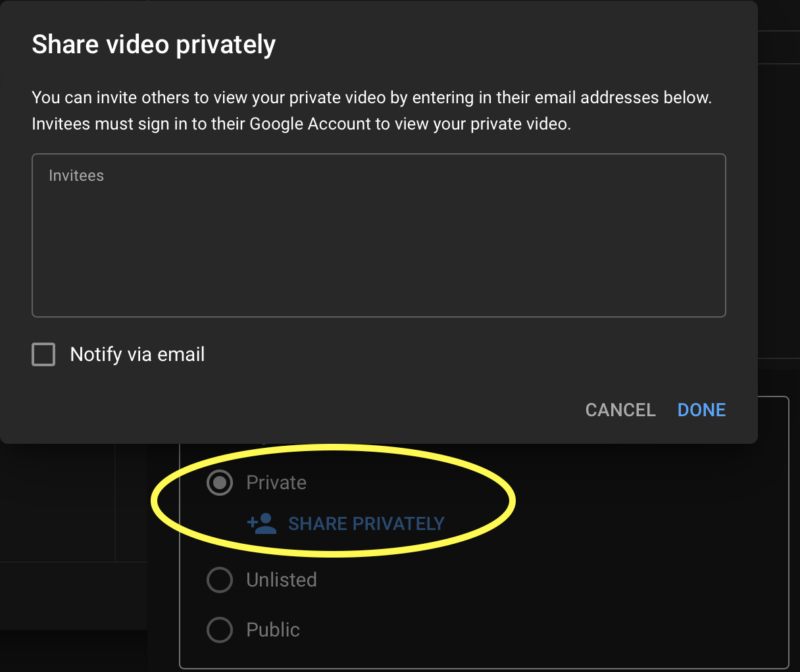
Getting the most from a private livestream.
Make your private livestream more immersive.
Show your event from multiple angles using several cameras and live camera switching to give viewers a TV style experience.
Learn more about multi-camera production.
Tidy up your livestream sound.
Livestreaming isn’t just about what’s on screen. What your audience hears is just as important as what they see, particularly if they’re paying! Making sure that your livestream audio is captured just as well as your livestream video is crucial to success.
Involve your online audience.
Almost every online service that allows you to livestream provides two-way communication. For example, YouTube live-chat allows online viewers to send in questions, while Facebook Live provides viewer comments and audience polls. Using services like Zoom potentially allows you to have incoming video shown to your in-house audience. Giving your online audience the opportunity to take part in polls and Q&A sessions brings them firmly into the fold and elevates their experience.
Learn more about engaging your online audience.
Stourbridge-based Mooma Media offers event audio-visual support, event filming, live-streaming, video production, and still photography services to businesses, the public sector, and other non-commercial organisations throughout the Black Country and the wider West Midlands region. To discuss your project, or for a competitive quote click the button below.
Event livestreaming in and near:
West Midlands county: Birmingham, Solihull, Sutton Coldfield, West Bromwich, Dudley, Walsall, Wolverhampton.
Staffordshire: Lichfield, Tamworth, Stafford, Cannock,Burton upon Trent.
Shropshire: Telford, Shrewsbury, Bridgnorth, Kidderminster, Ludlow.
Worcestershire: Bromsgrove, Reditch, Droitwich, Worcester,
Warwickshire: Warwick, Stratford upon Avon, Leamington Spa, Coventry, Nuneaton,



Comments are closed